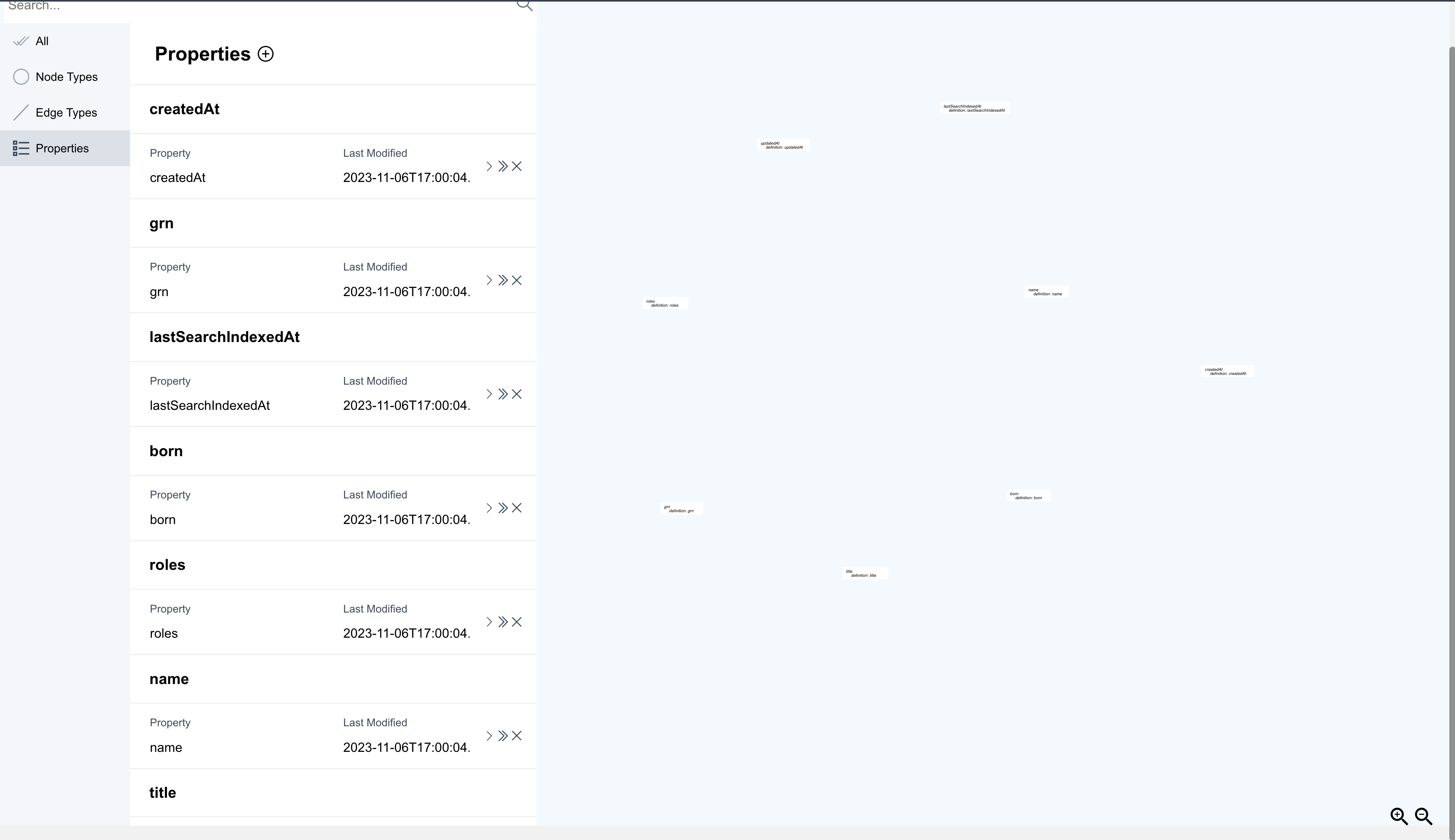Manager Dashboard
The Manager Dashboard is a place where users can create, edit, and view their graph models. A graph model describes the structure of a graph database. Graphs are comprised of two components, nodes and edges, and each have defined properties. GraphGrid Manager allows users to create properties and node and edge types with each having their own definitions and optional constraints.
To navigate to the Manager Dashboard, use the toggle menu in the upper left corner of the Curator projects page (homepage).
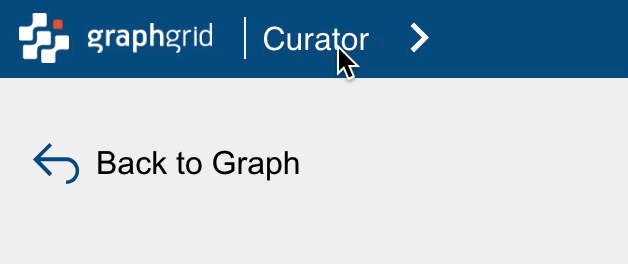
This is the Manager Dashboard. The left panel provides the options to view all types (nodes, edges, and properties).
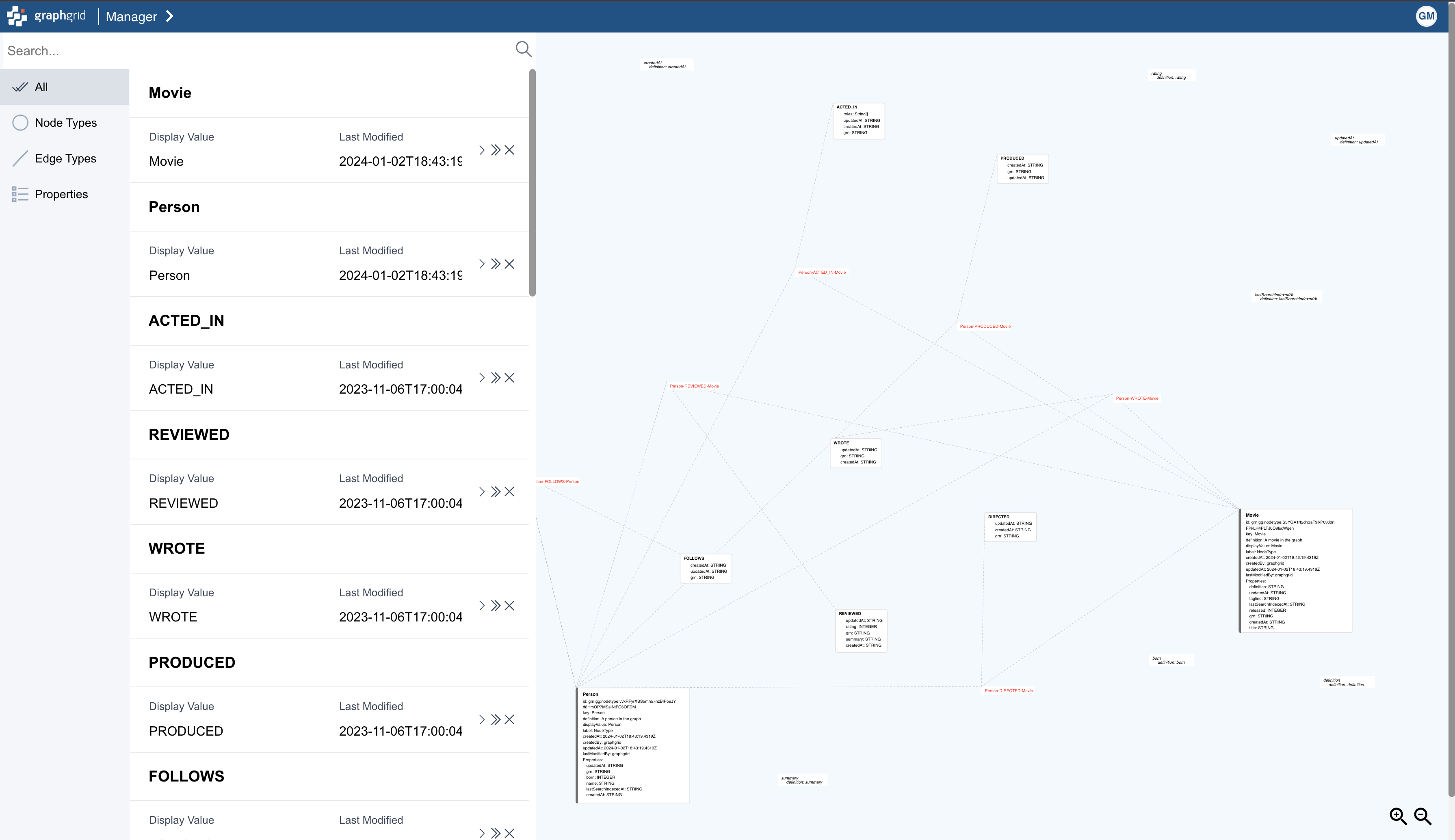
Using the Manager Dashboard
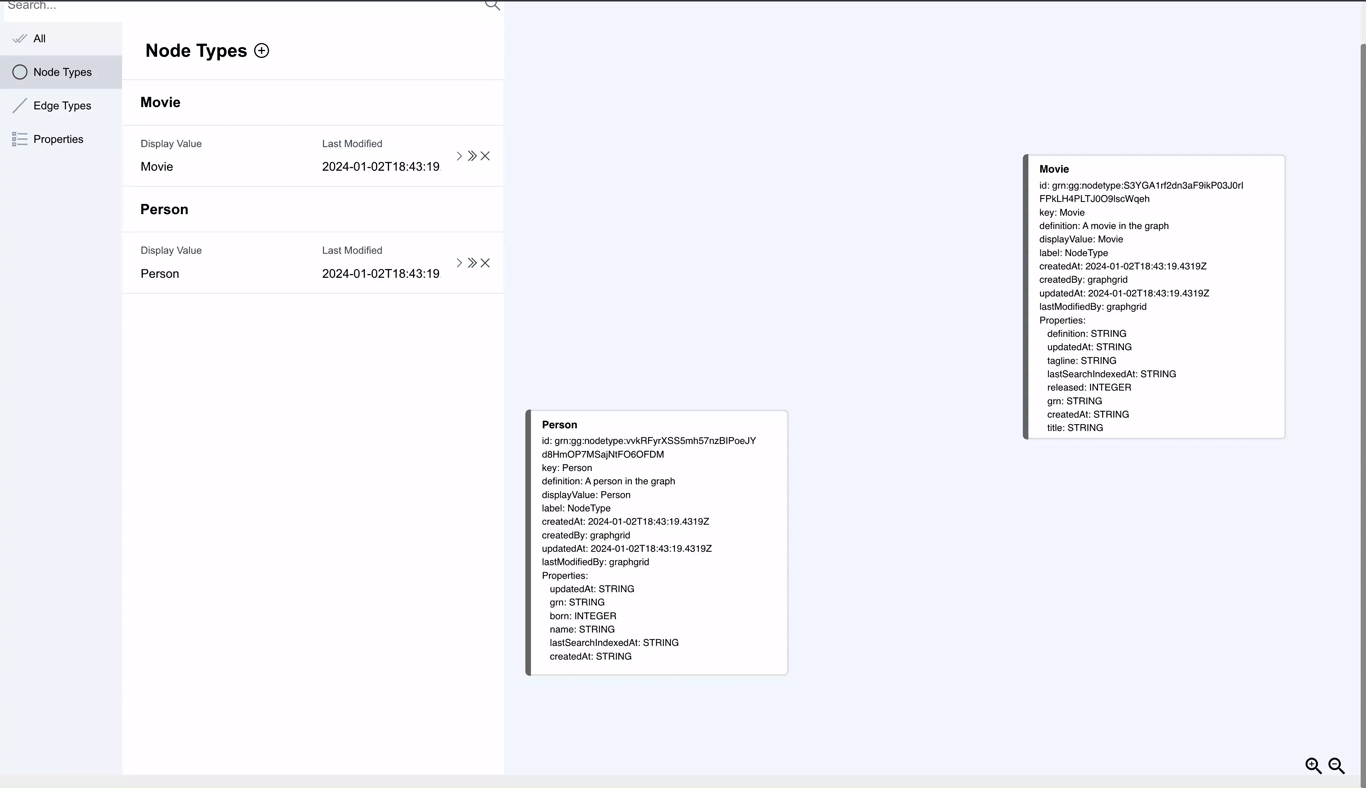
Clicking the > icon will bring up an expanded view of the nodeType, edgeType, or property.

Clicking the >> icon will bring up a detailed view. In this view users view the node or edge type's properties and associated node or edge types, and details for properties.
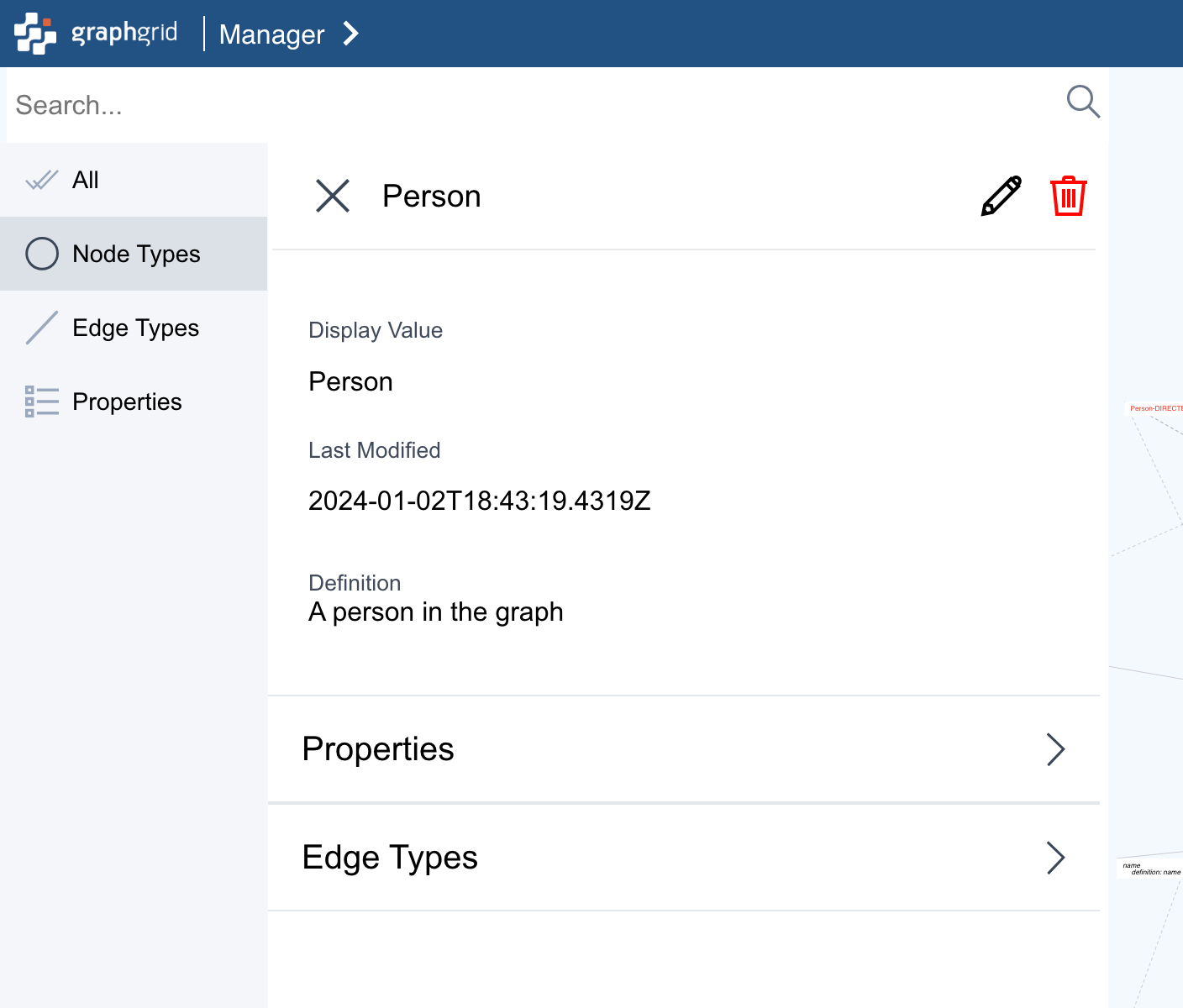
Users can also edit the nodetype, edgeType, or property type by clicking the pencil icon.
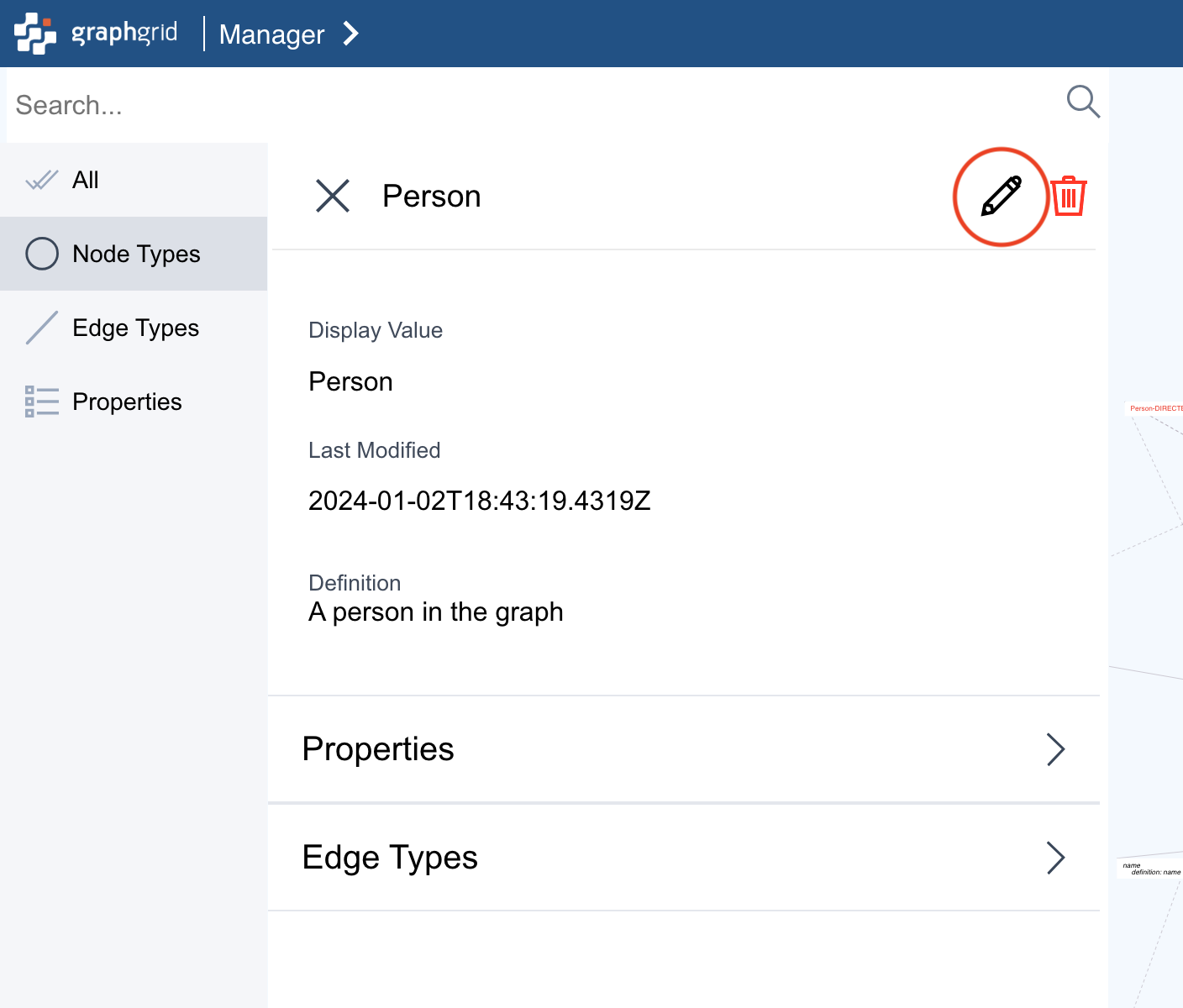
When adding a property to a nodeType or edgeType, ensure that the property is selected form the list in the dropdown menu after searching for it. 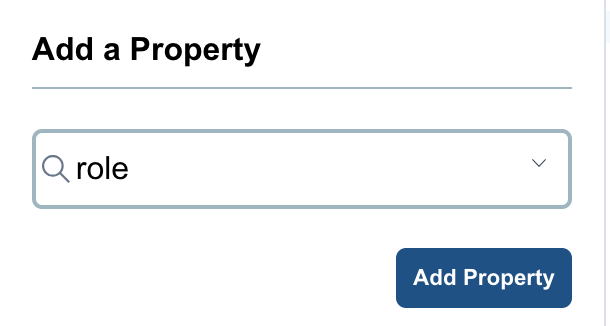
Users can delete the noteType, edgeType, or property be clicking the red trash can icon.
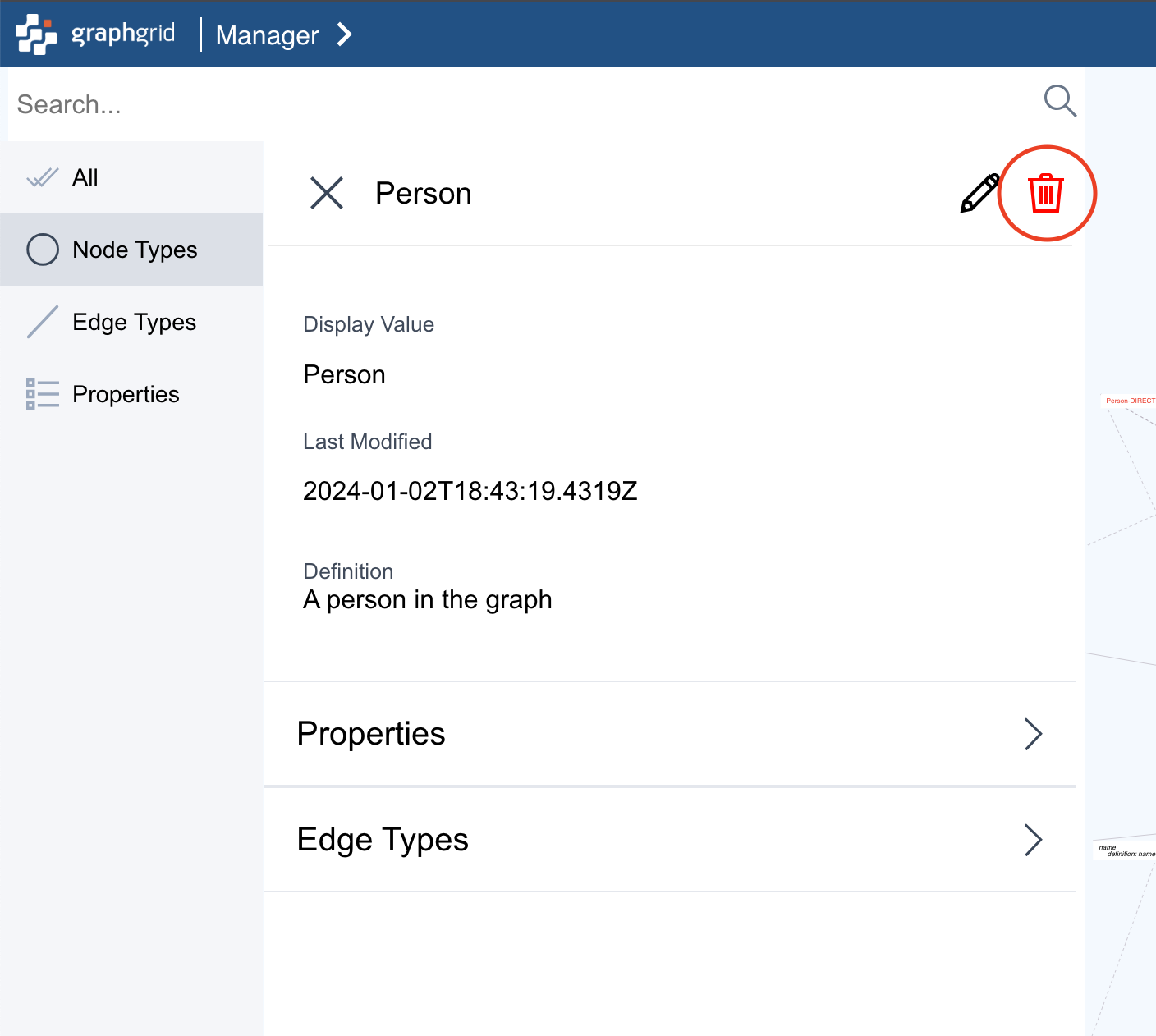
To move out of the detailed view, click the X icon.
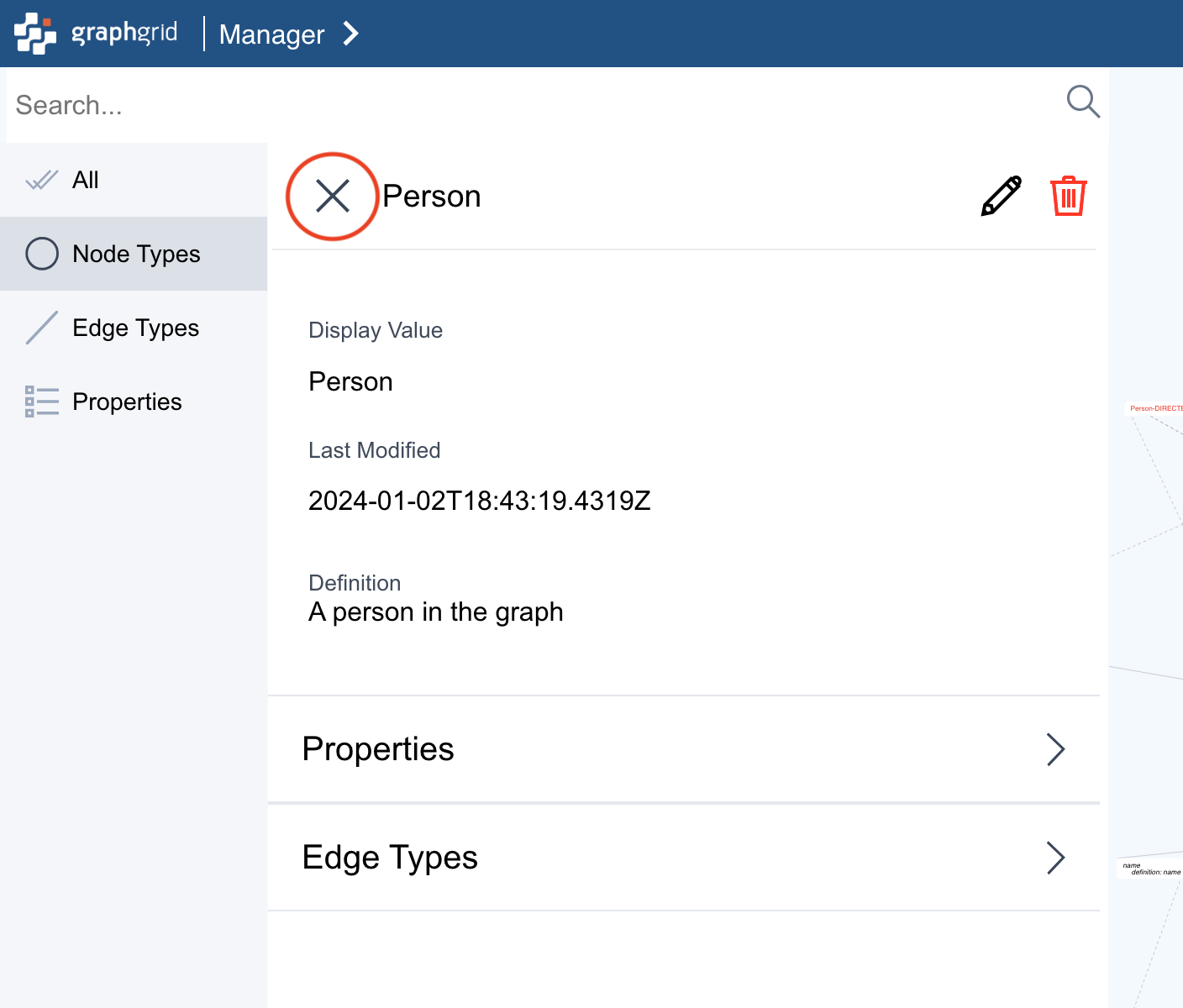
Searching in the Manager Dashboard
The Manager Dashboard contains search functionality for node types, edge types, and properties. It is important to note that newly created node, edge types, and properties will not show up in search unless continuous search indexing is applied or indexing is manually run using a Search indexing endpoint.
Newly added properties will not appear in the "Add Property" list unless continuos search indexing or an indexing endpoint is manually run.
All Types
The "All Types" dashboard view shows both nodes and edges. Here users can view and edit all node types and edge types in the left panel. On the right is an interactive graph that represents the manager model itself.
The graph represents the manager model of each node type. The information displayed in the box comes from the information set up upon node creation in the graph database, ONgDB.
| Node | Description |
|---|---|
id | The grn or unique identifier of the node type. |
key | The key value assigned to the node type. |
definition | The definition of the node type. |
displayValue | The value displayed in the graph for this node type. |
label | The label used by the Manager Dashboard to distinguish between nodeTypes and edgeTypes. |
createdAt | A timestamp from when the node type was created in the graph database. |
createdBy | The user who created the node type in the graph database. |
updatedAt | A timestamp showing when the node type was last updated. |
lastModifiedBy | The user who last modified the node type. |
Properties | A list of properties assigned to this node type and the data type of each. |
Pictured below is an example of the all types views showing two node types of Movie and Person and their associated edges.
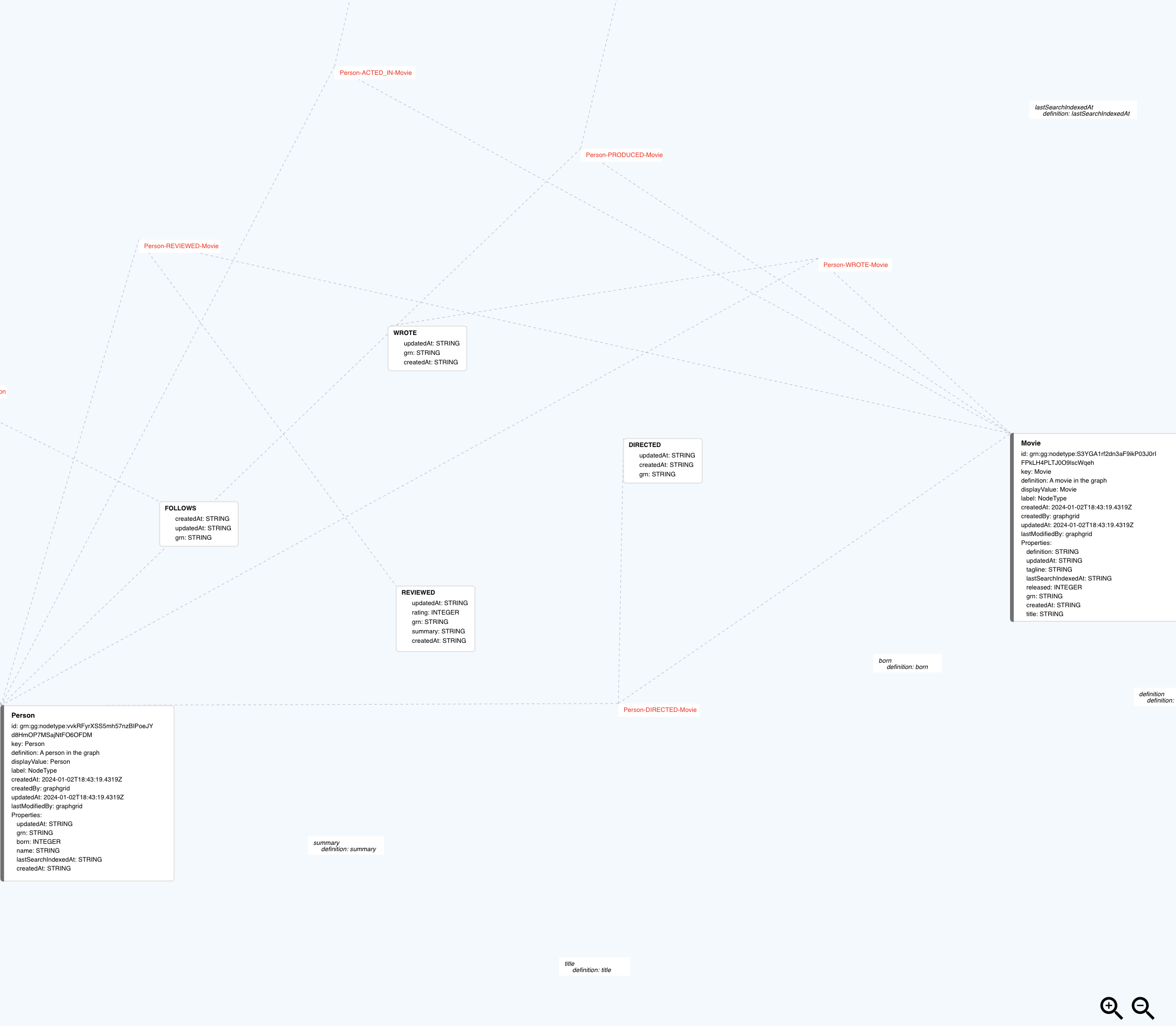
Notice the orange text connecting the node types and relationships. This text is a quick way to view the incoming or outgoing relationships between node types.
Ex. Person-DIRECTED-Movie
Clicking on a node or edge type will bring up a detailed view. For example, here is what clicking on the edge DIRECTED looks.
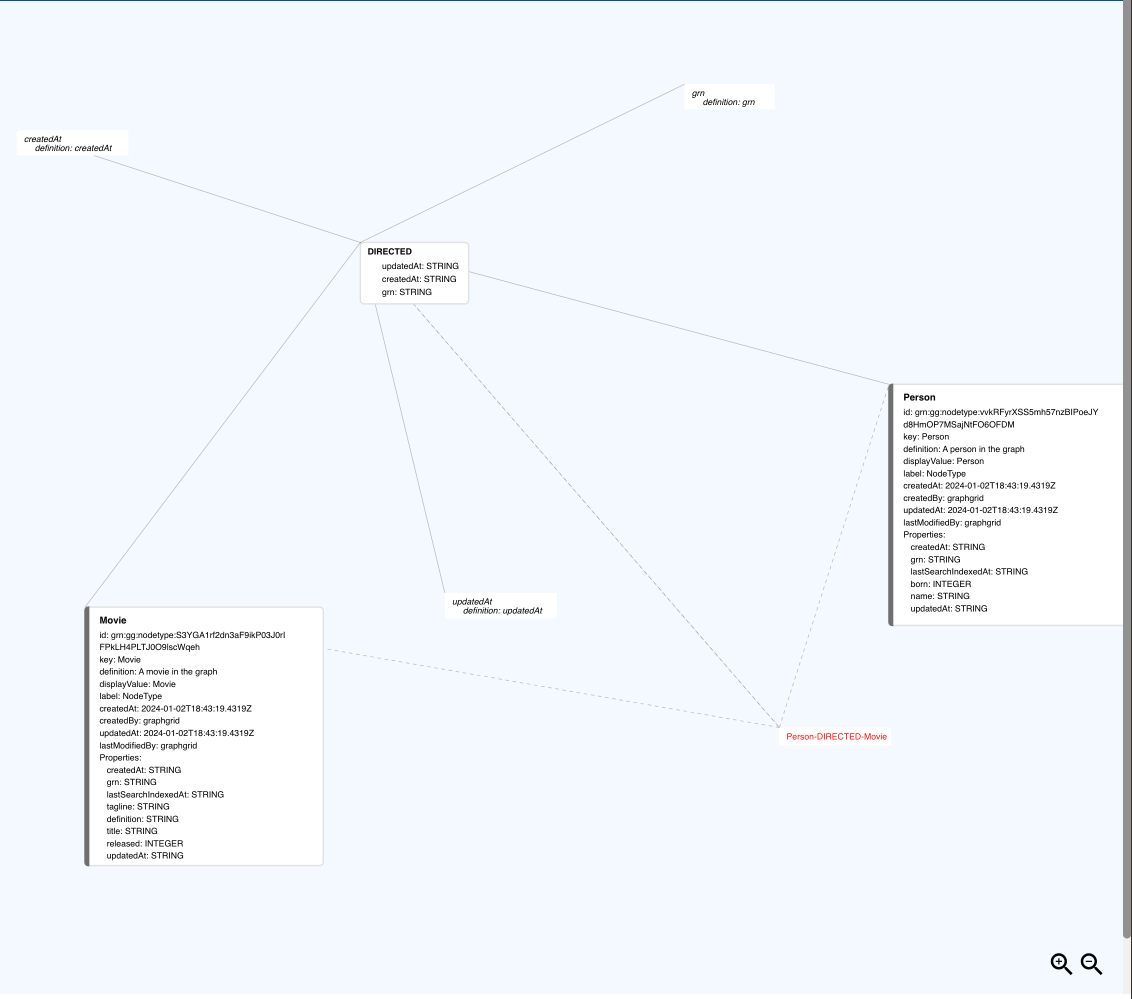
Node Types
Here users can view the node types of the manager model
The left panel lists all of the node types alond with their display values and timestamp of when they were last modified.
Below are two node types, Movie and Person.
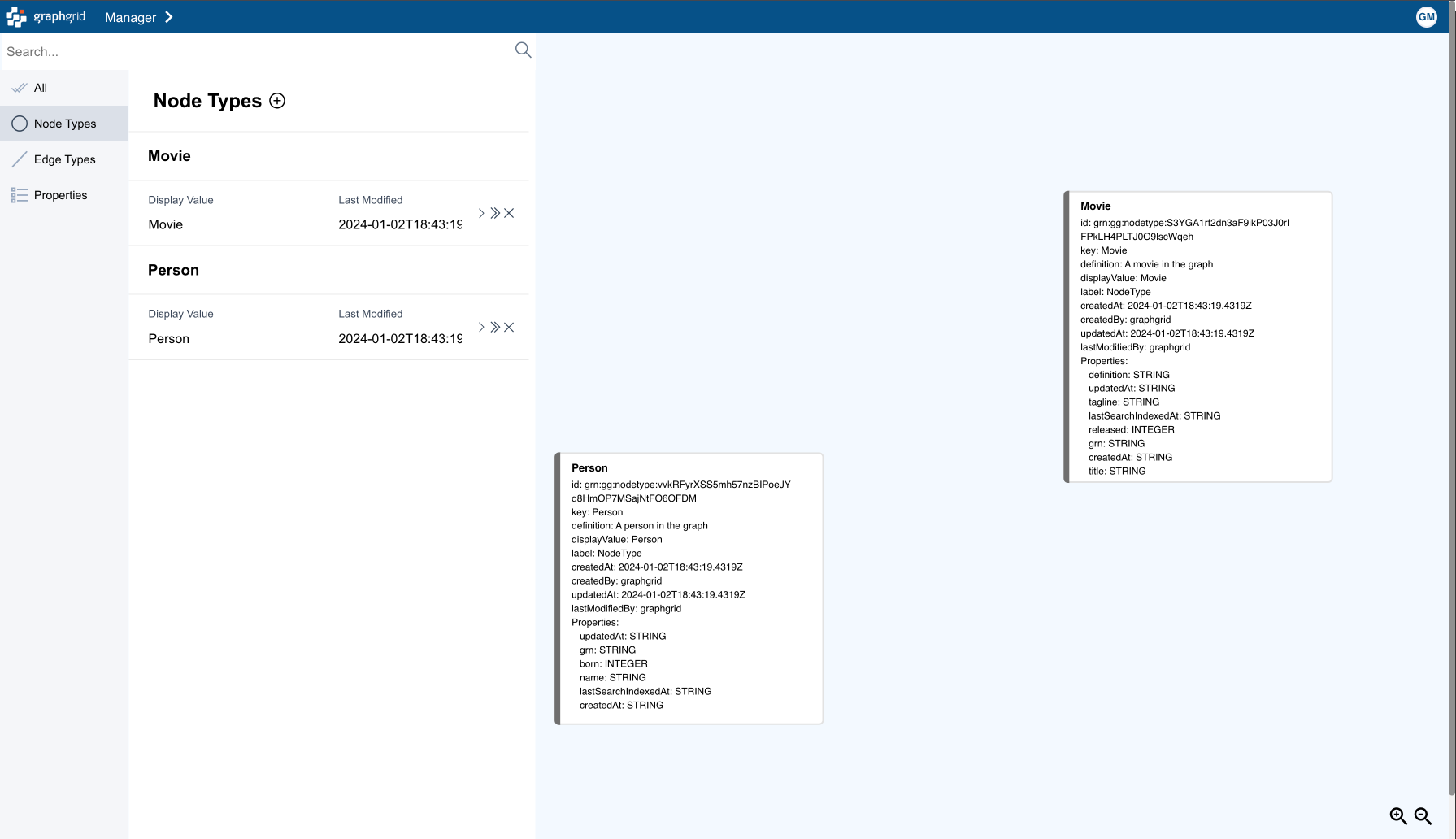
To create a new node type, click the plus icon at the top of the list.
Edge Types
View, edit, and add edge types from the Edge Type panel. Edges are the connecting relationships between nodes. Here we can see the relationships created by the Movie Graph and their properties.
Like nodes, edges have a display value. This is the value that is shown on the graph database itself. Users can control what the display value is and keep track of when it was last modified.
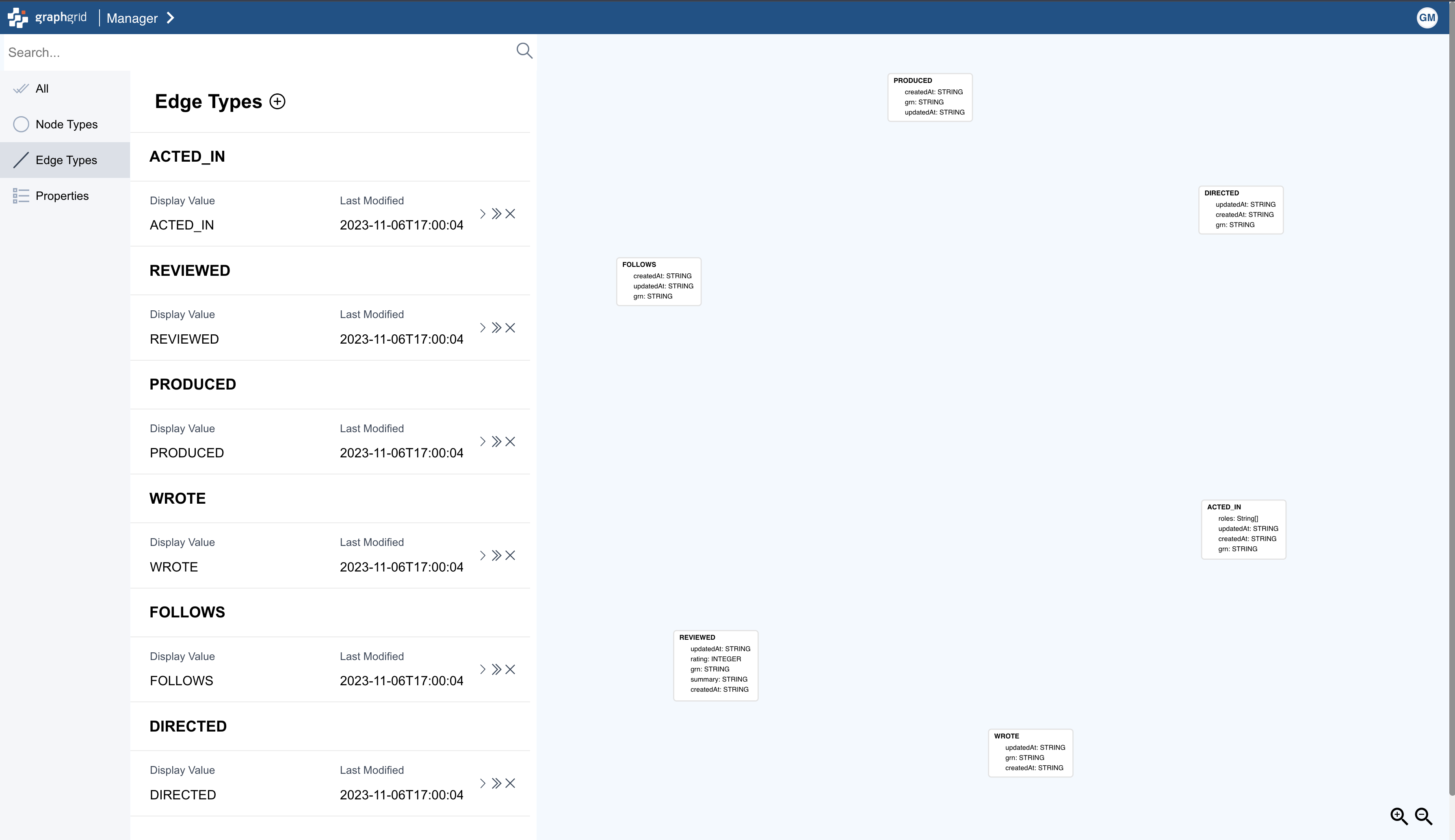
Properties
Here are the properties of the manager model. In this panel, users can view, edit and add properites associated with node and edge types.